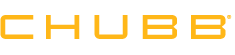Protect your Computer, Protect your Identity

Protect Your Devices
Passwords – Password protect all devices. Use strong passwords that contain letters, numbers and special characters. Avoid using the same password on multiple devices/accounts.
Anti-Virus & Anti-Malware – Installing and regularly updating adequate security software on all electronic devices is a must. Review online references such as www.cnet.com or www.pcmag.com for detailed reviews of the most recent software packages available.
Keep your Browsers up to date – Internet browser sites regularly release new versions in order to enhance the user experience and to combat known security threats. When you browse the web you are susceptible to malware, viruses, phishing sites, etc. Always update your browser when a new version becomes available to prevent your system, and your personal information, from becoming compromised.
Backup – Regularly backup sensitive information on an external drive. Store the external drive in a safe place so that if your device is compromised you will still have access to your files.
Power Down – Be sure to power down your computer when not in use. When a computer is completely powered off, it is not accessible or susceptible to attacks or intrusions from the internet.
Remove all storage before disposal – Before disposing of any device, remove all storage drives. Do not rely on the “delete” function to remove files containing sensitive information. The storage drives should be destroyed or you should contact a reputable data destruction organization.
Protect Your Networks
Firewall – Make sure you have a firewall enabled. This will help prevent intruders from entering your system without authorization.
Encryption – Always use encryption; Wi-Fi Protected Access (WPA) or Wired Equivalent Privacy (WEP), to secure your network. Ensure your wireless router has its encryption feature turned on to prevent unauthorized access to your sensitive information.
Set Wireless to No-Broadcast – The SSID broadcast feature on your wireless network is used for roaming purposes and is therefore virtually unnecessary on your home Wi-Fi network. Disable this feature to improve the security of your personal network.
Public Networks – When using public networks, choose the most secure connection, avoid typing sensitive information, and be sure to disable Wi-Fi access on your device when not in use. Avoid using a public Wi-Fi connection as the information can easily be captured by criminals on the same connection. If possible, avoid accessing anything sensitive, such as conducting online banking, making purchases, or accessing email accounts. Make sure to use an encrypted Internet connection whenever you go online.
What to Do if Your System Becomes Compromised?
Stop sensitive activities – Immediately halt all sensitive activity including: banking, shopping, accessing email accounts, and anything else that requires the use of a login or password.
Immediately scan your system – Scan your computer with your existing security software and remove any items it deems dangerous. If you do not have security software already installed, review online references such as www.cnet.com or www.pcmag.com for detailed reviews of the most recent software packages available.
Monitor for unusual behavior – Look for signs of infection including but not limited to: significant decrease in processing speed, repeated “crashes”, difficulty shutting down or restarting, or you see new icons/toolbars/shortcuts that you have not installed.
Seek assistance. – In more extreme situations where the anti-virus protection does not solve the issue or you cannot access the system at all, you may want to consider additional expert assistance. Some of your options are:
- Locate an online company that can access, diagnose, and repair a system remotely. Simply type “Online PC Repair” into a web browser to obtain a list of companies to select from.
- Review the manufacturer’s guide for return or repair instructions. Many companies offer assistance with protecting, disabling, and/or restoring a device once it has been compromised. Begin by contacting the manufacturer (i.e. Apple) or the service provider (ie. Verizon) for assistance identifying your options.
- Contact the company where the item was purchased for return/repair assistance
- If you decide to use an online resource, have someone come to your home, or decide to take the computer to a third party, you should use a consumer review site like Yahoo-Reviews or Yelp.Com to help find a trusted organization. Look for organizations that have a larger number of reviews over a significant period of time.
Protect your Personal Information. If you have reason to believe that your personal information, especially your social insurance number, has been exposed, take immediate action to protect yourself. At a minimum you should contact one of the two nationwide consumer reporting companies – Equifax or TransUnion – to place a fraud alert on your credit profile. The longer you wait the more damage that can be done by criminals and identity thieves.
Additional Resources
www.microsoft.com/security
Free resources to protect, update, and fix Microsoft operating systems
www.apple.com/support
Free resources designed for each Apple product offering